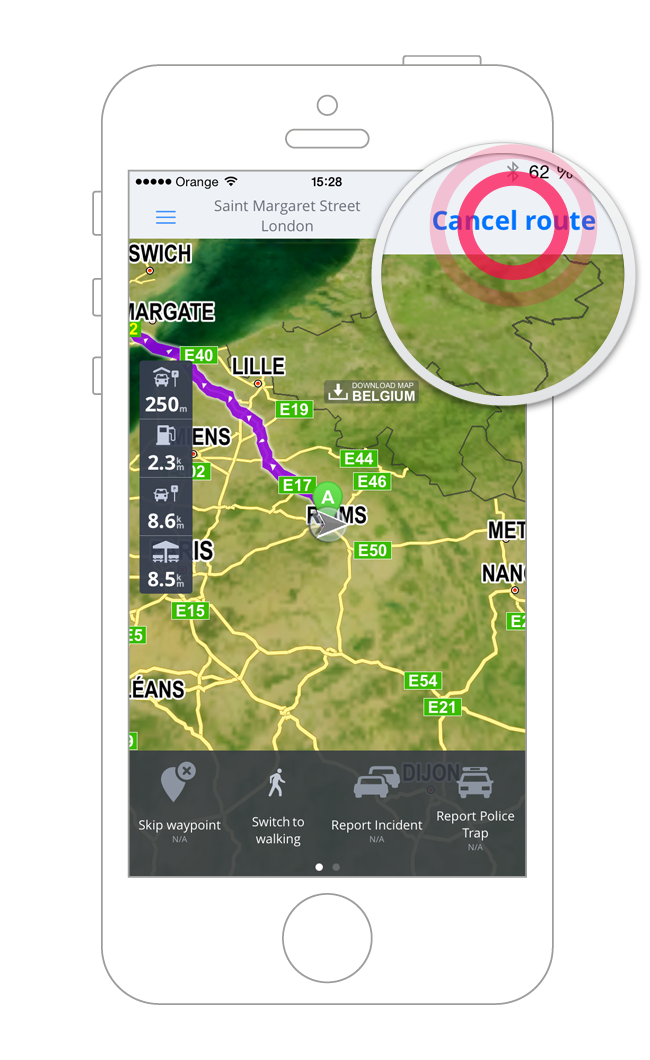Check out our quick tips that will help you get the most from your Sygic GPS Navigation app for Android.
How to avoid toll roads in selected country:
When you plan a long route that takes you across several countries, you can easily avoid toll roads, motorways or ferries in chosen countries along the route.
- Select your destination by tapping on the map or use search bar to look it up.
- Tap on Get directions to plan your route
- The app will offer up to three routes. You can switch between different route alternatives by tapping on them or swiping between the summaries at the top of the screen.
- To avoid Toll roads, Motorways, Ferries and Unpaved roads drag down the grey bar with route summaries.
- Swipe to the left to switch between different countries and tap on the option (for example Toll roads in France) to avoid. The app will recalculate your route.
- Tap on Navigate to start navigation.
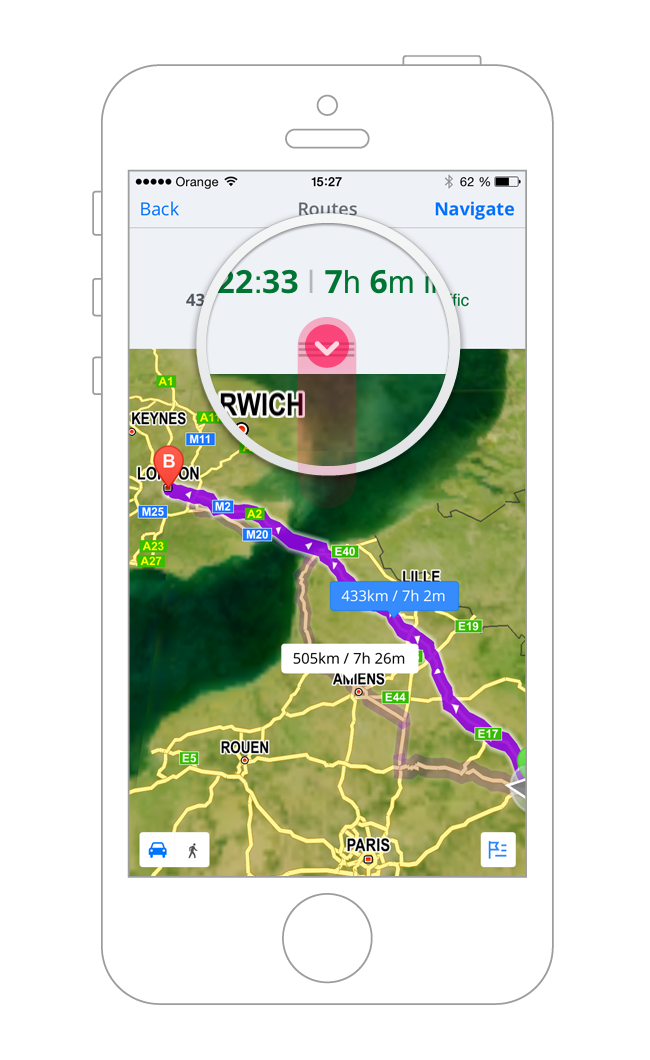
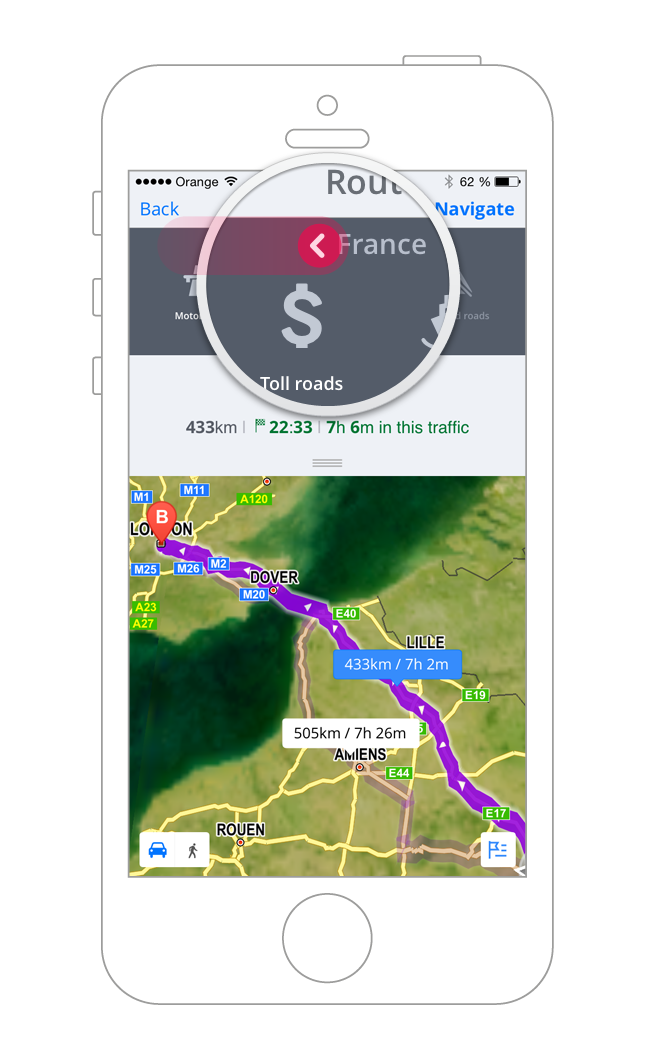
How to browse the map when a route is planned
If you have already planned a route, but want to look for something on the map, simply drag the map with your finger. To return back to navigation, look for the white navigation arrow on the bottom right side of the screen and tap on it.
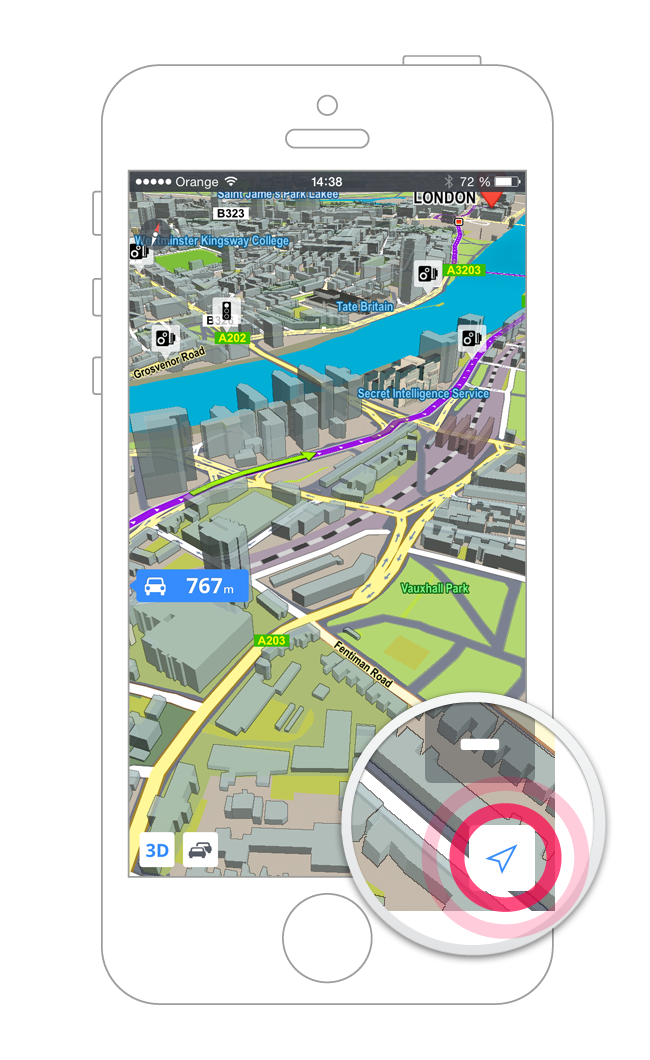
How to add multiple waypoints to your route
When you are planning a new route, start by looking up an address using the search bar. Then drag down the grey search bar to access “Advanced” search. Tap on the flag icon to add a waypoint.
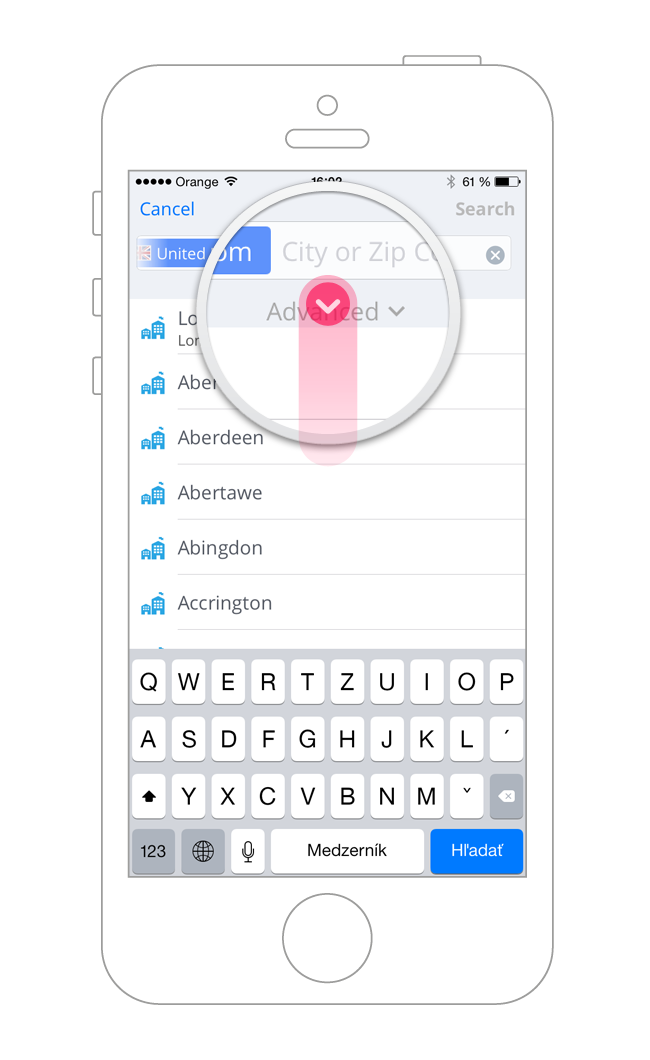
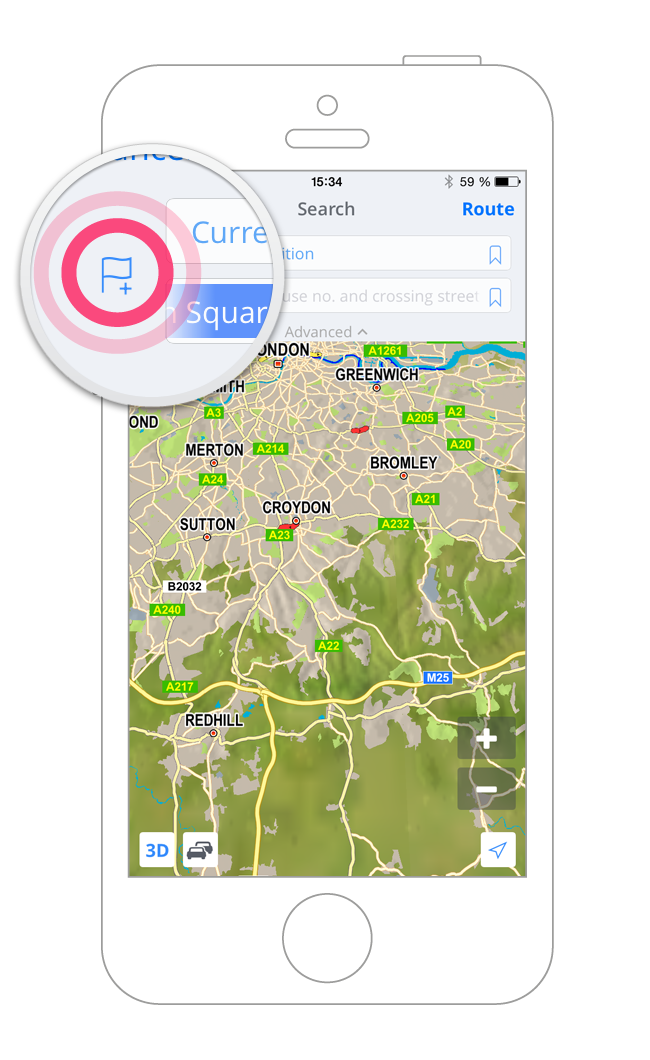
How to skip a waypoint
Plan a route and add some waypoints. To skip a waypoint tap into the map, the Quickmenu will appear on the bottom of the screen.
Note: If the Quickmenu does not appear you may have dragged the map with your finger and switched to map browsing mode. Look for the white navigation arrow on the bottom right side of the screen and tap on it. Then tap into the map again to call up Quickmenu.
How to find nearby Points of Interest (POIs) when a route is planned
If you have already planned a route and want to find POIs on your route. Tap into the map and the Quickmenu will appear on the bottom of the screen. Swipe the Quickmenu to the left and tap on „Near me”.
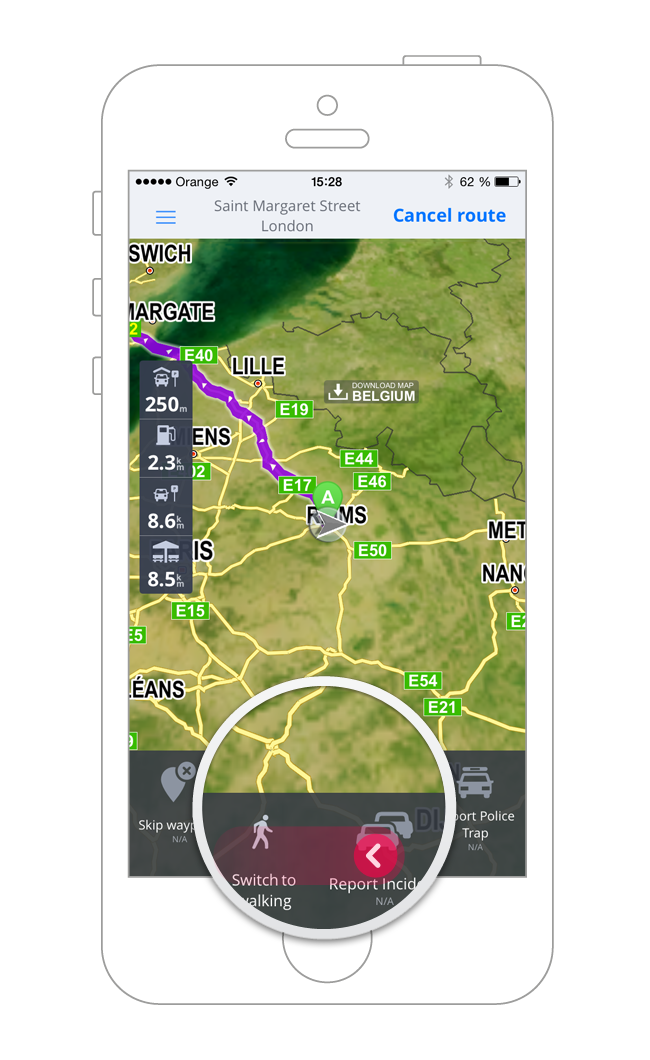
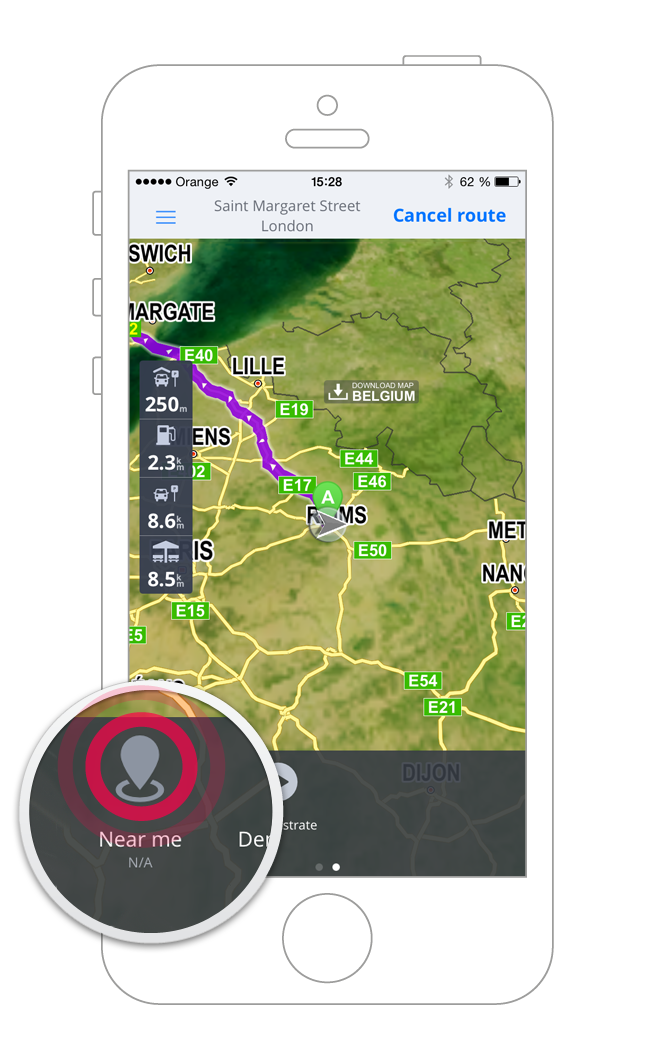
Note: If the Quickmenu does not appear you may have dragged the map with your finger and switched to map browsing mode. Look for the button Resume on the bottom right side and tap on it. Then tap into the map again to call up Quickmenu.
How to cancel a route
To cancel a route tap into the map, the search bar will appear on top of the screen. Tap on the “Cancel Route” button next to the search bar.