Traffic Sign Recognition
Always have up-to-date speed limit information in your app and be aware of the no-overtaking zones, even during temporary road works and traffic restrictions. Let your phone's camera scan the road ahead and recognize speed limit signs and no overtaking signs. Traffic Sign recognition works even in the background while you are driving in navigation mode.
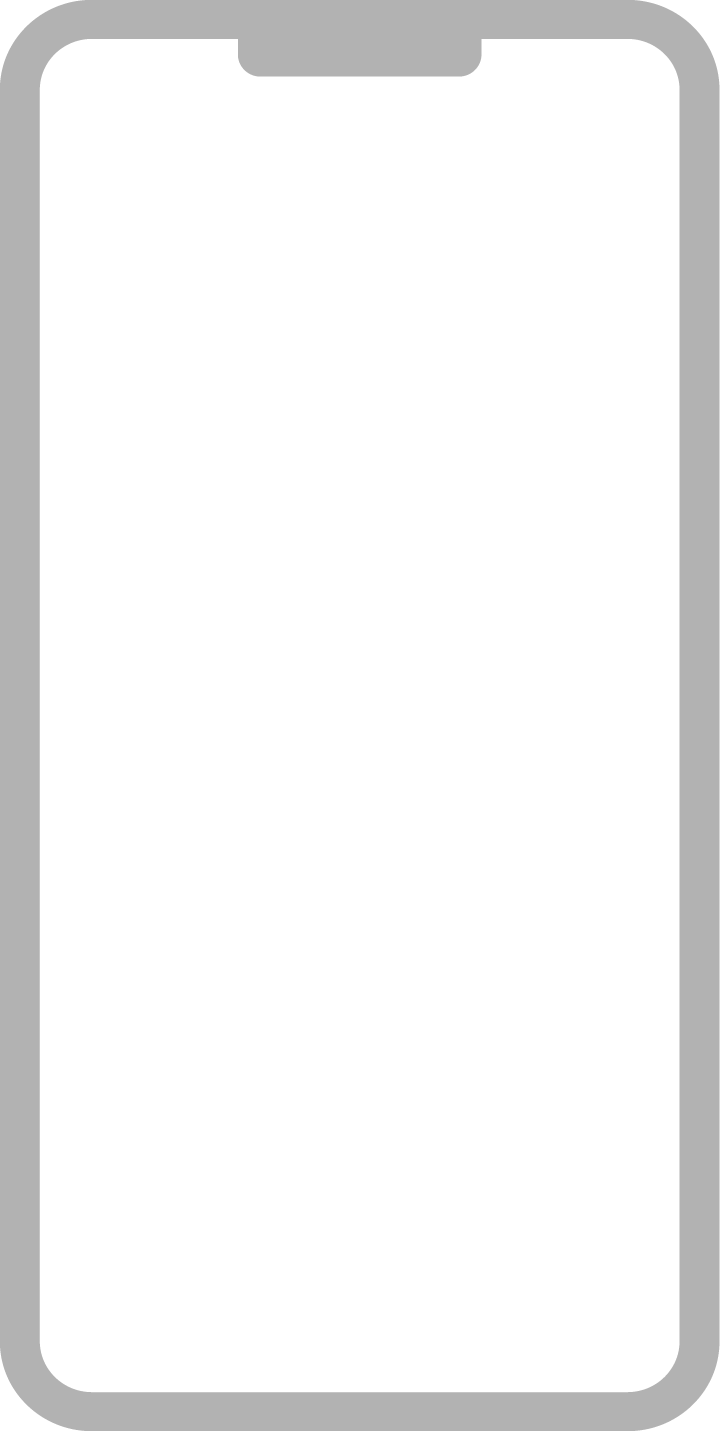

Sometimes it's hard to keep track of what maximum speed you're currently allowed to drive at. That's why Sygic GPS Navigation already includes Speed Limits, a feature that shows you the current speed limit in the bottom right corner of your screen. These limits come from map data that is regularly updated in the app. But what if the roads change quicker than the map updates? What if there is a temporary speed or overtaking restriction in your area due to undergoing road work? Or what if you want the app to also account for dynamic speed limits?
Traffic Sign recognition addresses this by being your second pair of eyes and monitoring what is actually ahead of you, complementing the information from Speed Limits. The feature recognizes speed limit signs as well as dynamic speed limits on LED screens, and it shows you the currently maximum allowed speed.
How to set it up
Enter the Quick menu in the app and tap on the Traffic Sign recognition icon. Follow the instructions and fasten the phone on the windshield. Straighten it using the guideline on the screen. Small deviations are ok, but it's best to keep the phone as straight as possible for the recognition to work properly.
You can also set Traffic Sign recognition to automatically start when you start driving.
Driving with Traffic Sign recognition on
You can keep your camera view on or switch back to navigation mode and let the camera scan your surroundings in the background.
In navigation mode, you'll still see the user interface that you are used to, with speed limits located in the bottom right corner of the screen. When the app detects a new speed limit from a traffic sign, the icon will refresh with a subtle animation.
This means that you don't have to pay attention to multiple speed limit sources and can rest assured you'll always have the most precise speed limit – regardless of whether it comes from the map data or your camera. The app handles the logic for you.
The same with No overtaking signs – when your camera detects the sign, its icon will occur in the bottom right corner of the screen, just above the speed limit icon, and be there until the end of the no-overtaking zone.
Important notice:
Please note that the performance of Traffic Sign recognition depends on several factors, such as light and weather conditions, cleanliness of the windshield, phone placement, etc.
Traffic Sign recognition is a camera-based feature, and its usage is highly demanding for a phone’s operation. Therefore, older or weaker phone models can heat up while the feature is used.
Traffic Sign recognition coverage:
Includes all countries except:
- Canada
- Puerto Rico
- United States of America
Traffic Sign recognition is a part of our Premium+ subscription.
Visit Sygic Store on your device to check out our latest offer.
Download Sygic GPS Navigation for Android or iPhone & iPad.

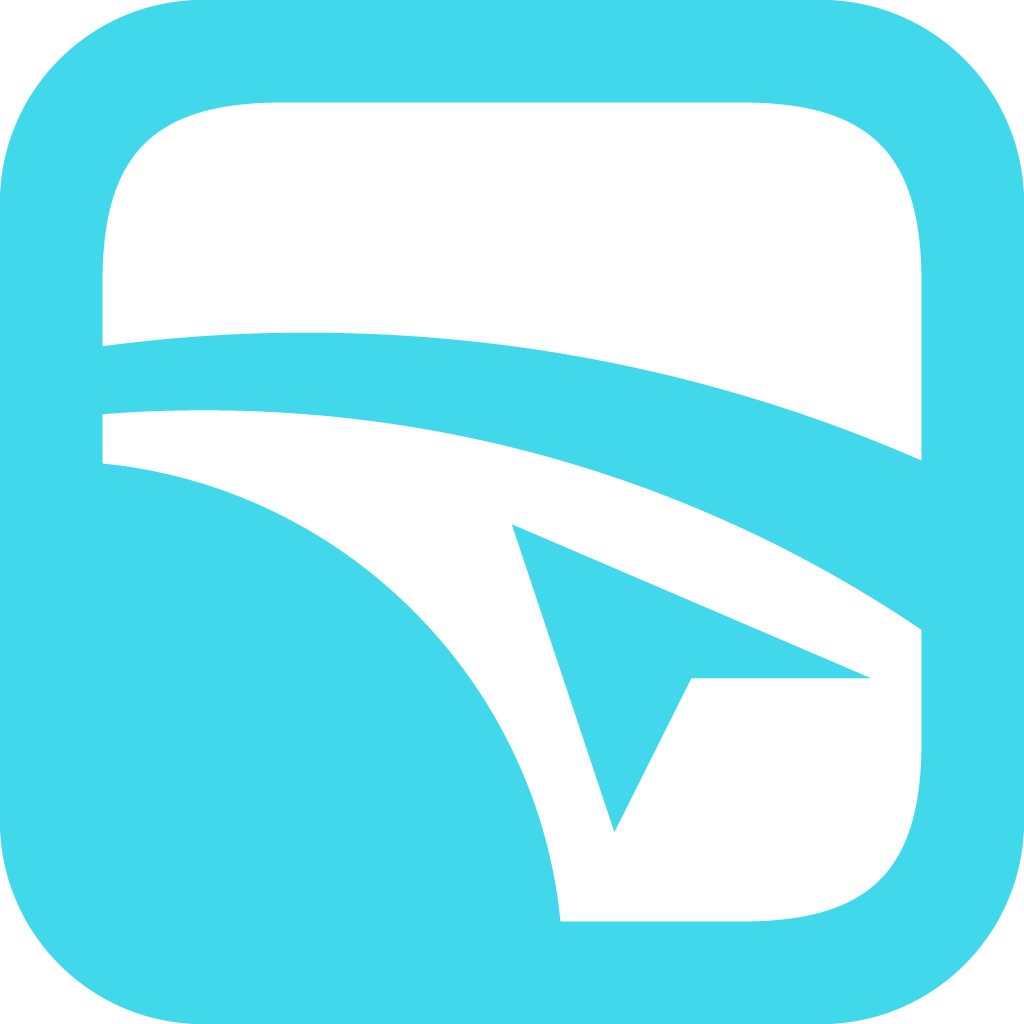 Get a Premium+ subscription
Get a Premium+ subscription 